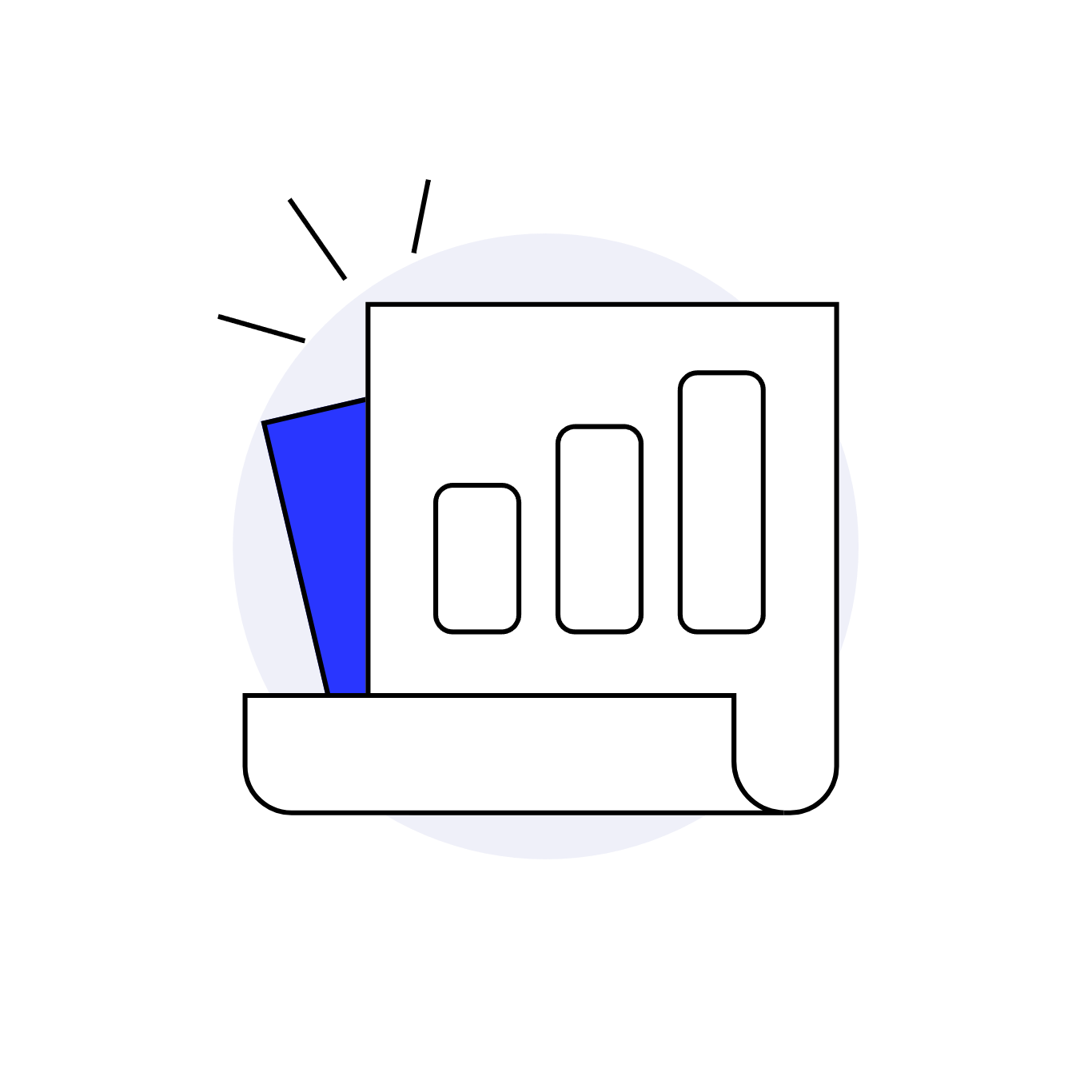文章目录
一、配置:
步骤:
1、安装openssl
2、安装squid
3、安net-tools
4、修改squid的配置文件squid.conf
①、修改端口号
②、开启防火墙
5、启动squid
6、本机代理访问:
7、修改支持所有代理访问(使用)
8、设置用户名+密码
①、设置密码文件
②、创建用户密码
③、更改配置文件:
④、重启服务squid:
9、把代理设置为高匿的代理:
10、我的配置文件:
11、设置开机自启动:
补充一个点
一、配置:
一台centos云服务器:
主要说下我这里的一些搭建的问题,centos的系统版本不要选的太高,不然可能设置不成功。
我这里的是设置CentOS7.2 位系统的linux阿里云服务器。
重要的事情说三遍(不然肯定踩坑,我搞了第三天才找到原因,才弄出来):CentOS7.2 位系统的linux阿里云服务器,CentOS7.2 位系统的linux阿里云服务器,CentOS7.2 位系统的linux阿里云服务器
吐槽一下啊,之前是用的是centos8系统,结果就是搭建不成功,然后我正好设置socks5尝试,结果还是不行,偶然看到一个文章说需要7.2 centos系统,我更换系统之后,然后再搜些文章,测试就成功了搭建sock5,然后想着squid搭建http不成功是不是也是系统版本的原因,然后我就用我自己的服务器测试,结果还真是系统的原因,我自己的系统更换为7.2的搭建sock5和http都成功了。
步骤:
1、安装openssl
判断是否安装openssl:
openssl version -a
1
如果出现下面的界面,说明已经安装,然后不用再安装:
安装命令:
yum install openssl
1
2、安装squid
安装命令:
yum install squid -y
-y 代表自动选择y,全自动安装
1
2
出现这个就代表安装成功了。
3、安net-tools
安装命令:
yum install net-tools
1
安装成功:
4、修改squid的配置文件squid.conf
①、修改端口号
参考配置内容:
cat /etc/squid/squid.conf
1
默认是3128的端口号,建议修改,防止人家扫描代理被分享
使用vi修改配置文件,找到上面端口号的位置,我这里改为6128
vi /etc/squid/squid.conf
1
2
改好端口号:
默认squid的access日志里的时间为unix时间戳,不方便阅读,可以通过在 /etc/squid/squid.conf 增加一行logformat配置:
#此行加在配置文件末尾即可
#access log time human-readable
logformat squid %tl.%03tu %6tr %>a %Ss/%03>Hs %<st %rm %ru %un %Sh/%<A %mt
1
2
3
②、开启防火墙
开启squid的端口号并且重新启动:
firewall-cmd --zone=public --add-port=6128/tcp --permanent
firewall-cmd –reload
1
2
如果报错:FirewallD is not running
需要下面解决方法:
以root用户身份运行以下命令:
启用防火墙
systemctl enable firewalld
动防火墙
systemctl start firewalld
查防火墙的状态
systemctl status firewalld
1
2
3
4
5
6
下面这个就是启动防火墙成功。
然后再执行上面开启squid的端口号6128(你的根据自己的设置进行更改)
5、启动squid
systemctl start squid
1
2
查看进程:
netstat -tunpl
1
6、本机代理访问:
本机代理访问
curl -x 127.0.0.1:6128 www.baidu.com
1
说明初步配置代理成功了。但是使用自己电脑还不能使用这个代理。
7、修改支持所有代理访问(使用)
编辑squid的配置文件,在http_access deny all的前面添加俩行:
acl client src 0.0.0.0/0
http_access allow client
1
2
可以把下图的中的http_access deny all 直接注释
如果修改并且保存:
然后重新启动squid:
systemctl restart squid
1
这个时候可以使用代理了,但是会是透明代理,需要设置用户名和密码,增强代理的可用性,防止被随意扫描使用,也可以加些设置字段,然后弄成高匿的代理。
8、设置用户名+密码
①、设置密码文件
#设置密码
yum -y install httpd-tools
touch /etc/squid/passwd && chown squid /etc/squid/passwd
1
2
3
②、创建用户密码
#创建用户密码
htpasswd /etc/squid/passwd yourusername
1
2
执行命名(yourusername就是代理的用户名)之后,俩次输入密码(代理的密码)
③、更改配置文件:
vi /etc/squid/squid.con
1
#在配置文件的acl代码块下添加
auth_param basic program /usr/lib64/squid/basic_ncsa_auth /etc/squid/passwd
auth_param basic children 5
auth_param basic realm Squid Basic Authentication
auth_param basic credentialsttl 2 hours
acl auth_users proxy_auth REQUIRED
http_access allow auth_users
#添加
http_access allow all
#或注释掉
http_access deny all
1
2
3
4
5
6
7
8
9
10
11
一会我会把我最终可用的配置文件复制下来放到最后的下方。
④、重启服务squid:
#进行配置后请记得重启服务
systemctl restart squid
1
2
这个时候可以使用用户名的代理进行测试了。
我这里使用的是谷歌的一个插件SwitchyOmega:
从结果中可以看出 、即使设置了用户+密码,http的代理依然不是高匿的,前面就是我的本机代理,后面是代理ip,还是不好,下面需要在配置中设置一下即可。
9、把代理设置为高匿的代理:
vi /etc/squid/squid.conf
1
在配置的文件中后面加入这些自段即可。
request_header_access X-Forwarded-For deny all
request_header_access From deny all
request_header_access Via deny all
1
2
3
更改配置文件之后记得保存:
然后重启:
systemctl restart squid
1
然后再次访问:http://httpbin.org/ip
这个时候,即可变成高匿的代理。
10、我的配置文件:
我想跟多人看到的更关系这个配置文件,所以我是有winscp链接我的服务器,然后我把文件下载复制到这里了,希望能帮助的需要的小伙伴了,我当时想要完整的都没有找到,弄了第三天总算把这个弄好了,注意系统版本呀,我的是centos 7.2 64位的linux、centos 7.2 64位的linux、centos 7.2 64位的linux,重要的事情提示三遍,在看不到自己和我一样踩坑吧,我可是才坑第三天才搞出来,各种博客也没人说是版本有限制,不说了,说多了都是泪。直接上配置文件代码。
Recommended minimum configuration:
Example rule allowing access from your local networks.
Adapt to list your (internal) IP networks from where browsing
should be allowed
acl localnet src 10.0.0.0/8 # RFC1918 possible internal network
acl localnet src 172.16.0.0/12 # RFC1918 possible internal network
acl localnet src 192.168.0.0/16 # RFC1918 possible internal network
acl localnet src fc00::/7 # RFC 4193 local private network range
acl localnet src fe80::/10 # RFC 4291 link-local (directly plugged) machines
acl SSL_ports port 443
acl Safe_ports port 80 # http
acl Safe_ports port 21 # ftp
acl Safe_ports port 443 # https
acl Safe_ports port 70 # gopher
acl Safe_ports port 210 # wais
acl Safe_ports port 1025-65535 # unregistered ports
acl Safe_ports port 280 # http-mgmt
acl Safe_ports port 488 # gss-http
acl Safe_ports port 591 # filemaker
acl Safe_ports port 777 # multiling http
acl CONNECT method CONNECT
#在配置文件的acl代码块下添加
auth_param basic program /usr/lib64/squid/basic_ncsa_auth /etc/squid/passwd
auth_param basic children 5
auth_param basic realm Squid Basic Authentication
auth_param basic credentialsttl 2 hours
acl auth_users proxy_auth REQUIRED
http_access allow auth_users
Recommended minimum Access Permission configuration:
Deny requests to certain unsafe ports
http_access deny !Safe_ports
Deny CONNECT to other than secure SSL ports
http_access deny CONNECT !SSL_ports
Only allow cachemgr access from localhost
http_access allow localhost manager
http_access deny manager
We strongly recommend the following be uncommented to protect innocent
web applications running on the proxy server who think the only
one who can access services on “localhost” is a local user
#http_access deny to_localhost
INSERT YOUR OWN RULE(S) HERE TO ALLOW ACCESS FROM YOUR CLIENTS
Example rule allowing access from your local networks.
Adapt localnet in the ACL section to list your (internal) IP networks
from where browsing should be allowed
http_access allow localnet
http_access allow localhost
#acl client src 0.0.0.0/0
#http_access allow client
http_access allow all
And finally deny all other access to this proxy
#http_access deny all
Squid normally listens to port 3128
http_port 9999
Uncomment and adjust the following to add a disk cache directory.
#cache_dir ufs /var/spool/squid 100 16 256
Leave coredumps in the first cache dir
coredump_dir /var/spool/squid
Add any of your own refresh_pattern entries above these.
refresh_pattern ^ftp: 1440 20% 10080
refresh_pattern ^gopher: 1440 0% 1440
refresh_pattern -i (/cgi-bin/|?) 0 0% 0
refresh_pattern . 0 20% 4320
request_header_access X-Forwarded-For deny all
request_header_access From deny all
request_header_access Via deny all
#此行加在配置文件末尾即可
#access log time human-readable
logformat squid %tl.%03tu %6tr %>a %Ss/%03>Hs %<st %rm %ru %un %Sh/%<A %mt
1
2
3
4
5
6
7
8
9
10
11
12
13
14
15
16
17
18
19
20
21
22
23
24
25
26
27
28
29
30
31
32
33
34
35
36
37
38
39
40
41
42
43
44
45
46
47
48
49
50
51
52
53
54
55
56
57
58
59
60
61
62
63
64
65
66
67
68
69
70
71
72
73
74
75
76
77
78
79
80
81
82
83
84
85
86
87
88
89
90
91
92
93
94
95
96
97
98
99
11、设置开机自启动:
突然搜到俩种方法:我也不清楚哪个正确,都粘贴这里吧:
方法1:
chkconfig --level 35 squid on
1
然后
运行结果如下图:
方法2:
其实当你看到上面的步骤,就知道下面的命令了,其实上面的命令就是转到下面的命令了,其实上面的就是转到下面这个命令。
systemctl enable squid
1
然后我把服务器重启,然后重启中测试代理是不可
等待一会重启好,我没有自己手动启动代理服务测试开启自启动称成功了。
结果如下图:
补充一个点
如果你在ecs上可以使用,本地代理的时候可以,但是远程无法使用,这个时候可能就是你的防火墙打开了,但是没有把访问的端口给释放给指定ip,这个时候需要关闭防火墙即可。
因为我后续另一台测试配置代理时候,安装防火墙后,端口没有配置成功,还把我的elasticsearch端口给拦截了,突然发现es服务器也不能使用了,这个时候关闭防火墙即可解决。
关闭命令
systemctl stop firewalld
1
参考文章:
https://guozh.net/centos-install-squid-proxy-server/
https://www.liquidweb.com/kb/how-to-start-and-enable-firewalld-on-centos-7/
https://zhuanlan.zhihu.com/p/95523737
https://blog.csdn.net/u011884440/article/details/78824224
https://www.cnblogs.com/zhaojingyu/p/10197411.html
https://blog.csdn.net/f365420465/article/details/100526360
https://www.cnblogs.com/NetKillWill/p/squid.html
https://www.bbsmax.com/A/ke5jR4w75r/
https://alanhou.org/centos-7-squid/
————————————————
版权声明:本文为CSDN博主「zhaojiafu666」的原创文章,遵循CC 4.0 BY-SA版权协议,转载请附上原文出处链接及本声明。
原文链接:https://blog.csdn.net/weixin_42081389/article/details/105405148